PRE-REQUISITES:
1. First ensure the battery of your phone is above 75%, so then it will never get switched OFF during the middle of the process.
2. Next install the drivers for your phone using Lenovo K3 Note drivers.
Disclaimer : Follow the given below procedure at your own risk. I would not be held responsible for any damage that occurs to your phone, in case you do not follow the procedure properly.
REQUIREMENTS:
1. TWRP Recovery : Click Here to Download (Check the files section on fb group)
2. Lenovo K3 Note Drivers : Click Here to Download (Check the files section on fb group)
3. SP Flash Tool download link: Click Here to Download (Check the files section on fb group)
4. A Windows PC
5. A Lenovo K3 Note (obviously)
INSTALL DRIVER :
Install the driver then restart your PC, then connect your phone to PC via USB cable and wait till Windows configures it. Make sure the USB Debugging is enabled in this process. Once the configuration has completed, again restart your PC.
If you are using Windows 8 or Windows 8.1 then you may face problem to install the driver so follow these steps to install an unsigned driver.
For Windows 8:
1. Win + I -> Change the computer settings -> General -> Special boot options -> Restart Now.2. When you turn off the tap Diagnostics -> Advanced Settings -> Boot Options -> Restart.
3. A menu appears, select it in the “Disable the mandatory driver signing checks” – for this you have to press F7.
For Windows 8.1:
1. Win + I -> Change the computer settings -> Update and Restore -> Restore -> Restart Now.2. When you turn off the tap Diagnostics -> Advanced Settings -> Boot Options -> Restart.
3. A menu appears, select it in the “Disable the mandatory driver signing checks” – for this you have to press F7.
PROCEDURE TO INSTALL CUSTOM RECOVERY ON LENOVO K3 NOTE SMARTPHONE:
1. Next extract the Recovery zip file downloaded from above link.
2. Extract and open the SP Flash Tools and run "flash_tool.exe" as administrator.
3. In SP Flash Tools, just click the “scatter loading” it will ask you the location of the scatter loading file for your phone.
4. In the extracted folder of the Recovery, select the file “MT6752_Android_scatter.txt”(it is our scatter loading file) as shown in below image.
5. In the menu “Option” tab, go to “Download”, and put a “tick” in the “DA DL All with Checksum”.
6. Next Switch off your phone .
7. Make sure Download only option is selected in SP Flash Tool as shown in the image below. Now hit the Green Download button.
8. Connect your phone now to PC via USB. The Flash tool will start the flashing process, you can see the progress at the bottom of the flash tool.
9. Don’t disturb the process until it get finished, otherwise it will brick your phone.
10. Once the process is finished, a green check box will appear in SP Flash Tool, which implies the installation of stock firmware on your device is successful.
11. Now, disconnect your phone from USB Cable and Press Volume Up + Volume Down + Power Key at the same time to boot into Custom Recovery Mode.
12. Njoy! You have successfully installed the Custom Recovery on Lenovo K3 Note.


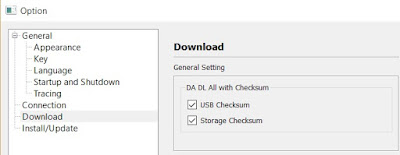




Link of stock recovery for Lenovo k50a40
ReplyDeleteCheck Files section of fb group!
Deletejust go fuck youself . what the hack closed group facebook link. fuck you .
DeleteIs this also applicable for Lenovo A7000 Plus? Please advise... Thanks!
ReplyDeleteNope!
Deletedoes it realy need to be close group. waiting to be approved...zzzzzzzzzzz.
ReplyDeleteHow to reset Panasonic phone
ReplyDeleteHow to Factory reset ZTE phone
After connecting phone flash process doesn't start
ReplyDeleteWhat is supposed to happen when the phone is configured after installing drivers
ReplyDeletei was clicked on button format and download then what can i do
ReplyDeletecan lenovo a7000 plus use it
ReplyDeletePretty good post. I just stumbled upon your blog and wanted to say that I have really enjoyed reading your blog posts. Any way I'll be subscribing to your feed and I hope you post again soon. Big thanks for the useful info.
ReplyDeletesmart phone flash tool